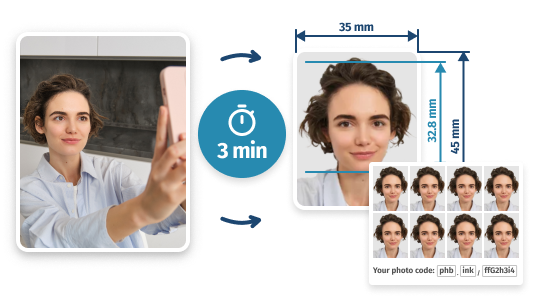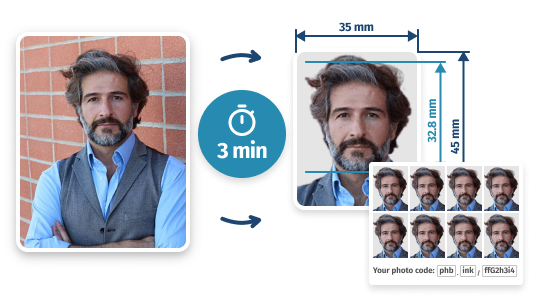UK ID Photo Online: Accepted Image in 3 Min
• We review & format it for compliance
• Get your digital ID photo / 8 prints
- 100%
- 89,522
- Acceptance Guarantee
- Images Done
Why Get Your ID Picture Here
Quick & Compliant Photos
Instant Digital File or Prints
Expert Compliance Check
Use for Any UK ID
How Our Tool Works
- STEP 1Upload a casual picture
- STEP 2Get digital photos or prints
Digital ID Photo Service: Features and Benefits
Get Results Faster
Upload a casual selfie here and wait only a few moments—our photo maker will check the uploaded image against the UK rules (for head, eye and shoulder position) and remove its background with any other objects it might have.Up to Standards
Get ready-made UK identification images right now! Have your biometric image prepared and get a digital ID picture. Plus, get a template with two photos ready to be printed and used in a physical or digital document. To begin, hit the upload button.Correct ID Photo Size
Crop your pictures to the standard UK proportions automatically. Upload a digital image from your phone or PC, and we'll remove the background and change the size to the correct 35x45mm, as stated in most requirements and guidelines used in the UK.Easy to Use
We'll cut your photos fast with the smart crop frame algorithm used in our ID photo application. Also, there's no need for any background editing: to save time, we'll do it for you. Get a ready print-size photo in 2 minutes!100% Suitable Quality
You'll meet all relevant requirements: our app will check the key aspects of your print-ready ID picture: face position, proportions, no smiling, overall appearance, no glasses (except for medical reasons), correct lighting, plain background, etc.Meet ID Photo Rules
Whatever the photo type (a PASS card, residence permit or other) we'll ensure your ID pic meets the requirements—apply for a new identity card without hesitation. Our photo editor checks your image against the UK requirements to make sure it's valid.Print Straight Away
Our online ID photo app allows you to use the digital image to apply online or save the print-ready template (which you can copy to your phone or USB and print it instantly on a home printer or at a printing place).For Education & Work
Obtain ID photos instantly on iPhone, Android or PC. Create high-quality images for digital or printed identity documents (like the proof of age card a.k.a. CitizenCard, bus pass or rail card, SmartPass or firearms licence) or any other purpose!
ID Pictures in the UK: Common Questions
Why take my photo online?
Try getting your pictures in the PhotoBooth service—and you’ll actually see a lot of benefits in comparison to the usual offline options:
Create ID Photo Online from Any Device
No matter if you’re on mobile, PC or tablet—the PhotoBooth Online tool will work in your browser and create ID photos anyway! Upload and crop as many as you like from any device you want.
Government-Approved
We follow the approved local guidelines for digital UK applications and a printable ID photo: 35x45mm size, the correct background colour, proper head proportions, width, height, and resolution.
Print-Ready UK ID Picture
Our algorithms will cut, crop frame and fine-tune your full-face picture. As a result, our online ID photo app will turn your image into a perfectly sized digital photo for your identity card (which you can print or order ready-made printouts).
How to take an ID photo in PhotoBooth Online?
On your end, the whole thing can be done in a couple of minutes:
- Take a usual full-face photo using your phone camera
- Access photobooth.online, hit Upload Photo Free and add your newly-taken picture
- Wait a few moments for our online app to process your image
- Look at the preview of your new ID picture: if you’re happy with it, download its digital version that you can get printed in any store
What is the UK ID photo size?
When it comes to the printed version, the typical UK ID photo should be 35mm wide and 45mm high (or 3.5cm x 4.5cm): it’s the standard size. As for digital images and their sizes, they should measure 600 pixels in width x 750 pixels in height.
Please note: whatever the photo type (a digital printable image or a printout), your ID picture should have the same height and width ratio.What forms of ID is PhotoBooth Online suitable for?
Our web services can be used to create photos for a wide range of documents from a passport, driving permit and PASS card to a biometric residence permit, Freedom Pass, travel card or SmartPass. In fact, you can even use our website to get an Oyster card photo or national identity card for other countries with similar photo requirements.
How to take pictures for CitizenCards at home?
First, you need to find suitable equipment and environment for your ID photo session:
- As for equipment, we recommend using your iPhone or Android phone: this is the fastest way to create a new image since you’ll be able to upload your shot right from your device. However, you can also use a DSLR camera, the only difference being the need to copy the image to your smartphone or PC afterwards
- As far as the environment goes, you’ll need to arrange a DIY ID photo setup. First, find a plain light-coloured background: it can be a plain wall, plain cream / light grey bed sheet or unrolled off-white projector screen. Then you’ll need to ensure sufficient and proper illumination suitable for an ID photo. Mind that if you just turn on the lights, it may not work (such lighting will most likely be too sharp and uneven for ID pictures). Your best bet here is to stand in front of a window with nice and even daylight coming in—this will make really good lighting for your photo
Once the prep stage is complete, follow these instructions to make a headshot for your citizen card:
- Find a camera and a room where you’re most comfortable (it doesn’t matter what background you’ll have, as we’ll remove it anyway)
- Ask someone to capture your full-face ID photo. If you’re alone or just don’t want anyone to photograph you, place your camera on a tripod. If you don’t have one, just extend your arms with the mobile phone or digital camera in your hands (but they must not be visible in the photo)
- Stand straight and keep a neutral facial expression. Also, relax: if you’re too tense, it’ll show on your face and won’t help to make a good ID photo)
- Look directly at the camera—eyes open fully and mouth closed. Don’t smile
- Take a picture (or, better yet, take as many shots as you like to pick the best photo later)
- If you did the previous steps on your smartphone, you can skip this one. Otherwise, transfer your image to your PC, Mac or smartphone
- Access the website of our PhotoBooth Online service (in fact, if you’re reading this, you’re already on the crop page you need; just find the uploading button). Then, upload your image file to our tool to generate an online ID photo automatically—all the cropping and editing will be done by our application, and you only save the result on the download page
How to look good in a UK ID photo?
When you take a new picture, try to wear casual clothes in neutral plain colours. Since your UK ID photo will capture your upper body and shoulders, pay attention to your top clothes, makeup, hair, and accessories (although make sure there aren’t any other objects in your ID photo). Put on modest makeup, wear glasses, if you do it every day, comb your hair, and don’t wear a hat. You can wear religious attire and head covering, but keep your face fully visible.
Before you actually take the photo, don’t forget to maintain a correct facial expression—keep your head and shoulders straight, mouth closed, and eyes open.
The best practice to follow here is to remain recognisable in the final ID photo—after all, you don’t want any delays when travelling or checking into hotels.How to take a good work ID photo in the UK?
When taking a job name tag or badge picture, remember to check your company’s brand book to adhere to the business style of your employer. For example, your company might require you to wear a uniform or particular colours in your employee ID photo. Once you’ve familiarised yourself with the rules, follow the tutorial below to take ID photos in high resolution (by the way, it can also be used to take a student ID photo).
Here are some quick instructions:
- Find a camera that can take a digital photo—a smartphone is preferable, but a digital camera will do as well. Use the default parameters, do not adjust anything (no filters or the like)
- Ideally, find a room that has a window with even daylight coming in. If it’s already dark, turn on the lights to avoid shadows in the background (the rules for an ID photo are the same as for passports)
- Ensure that there are no other persons or objects in the background (whatever the photo type, your background should be neutral and light grey)
- Either take the photo yourself (preferably, use a tripod) or ask for someone’s help
- Upload the shot to our online app. Once it’s on our crop page, we’ll process it automatically (crop frame, resize, etc.) into a ready-to-print ID photo
- Proceed to the download page to save the resulting digital photo and find a home print device or a nearby place that can make printouts. In any case, the shot should be printed on high-quality paper only
Print two coloured pictures of the 35mm x 45mm size to use for your work permit card. A quick tip: save the ID photo file in case you ever need the image for other documents