How to Print Passport-Size Photos: Step-by-Step Guide

When preparing for a trip overseas, you’re already up to heavy spending. So why not save money by printing passport photos yourself?
But it’s not all that simple:
- Your image must have the correct size (i.e. height and width).
- You need special paper: you can’t print your UK passport photos on any sheet.
- You need to set up your own home printer, which is notoriously difficult.
What is simple is our guide on having your own passport-sized photos printed—use it to get your printouts quickly and easily.
Contents
How Your Print Depends on Where You Get a Photo
First of all, you need to get a digital printable picture–and the process of printing will vary depending on where and how you get it. Here are the two most common options:
Option 1. Get a print-ready picture in a passport photo maker
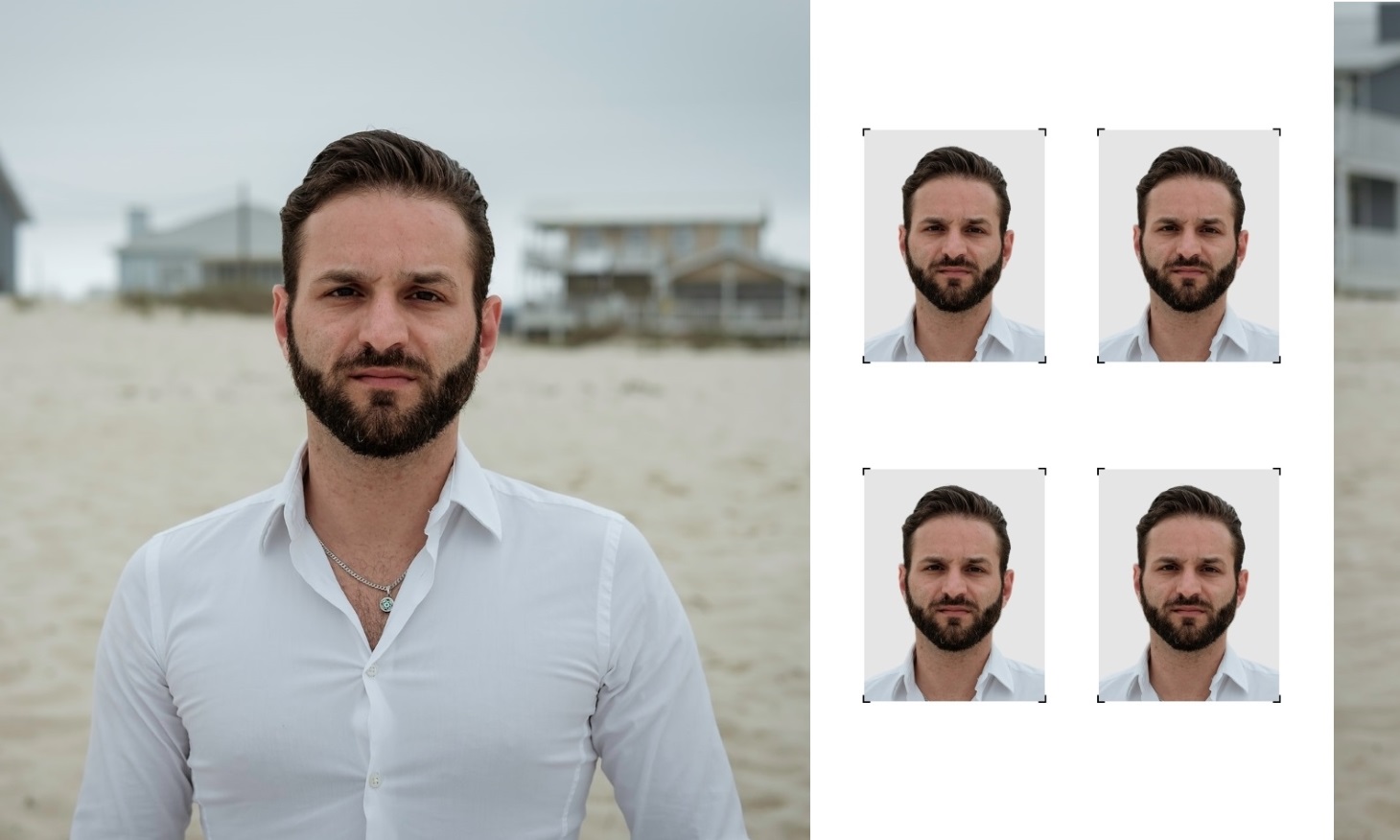
If you want as little hassle as possible and like when everything is done for you, this is your best starting point to prepare and print passport photos quickly and easily.
To avoid the agonies of choosing from many websites and apps, use our online tool to create printable passport photos in no time.
Try it for free—for example, on our passport photos near me page.
The process includes four easy steps:
Step 1: Take a casual photo of yourself, looking straight at the camera with your face fully visible and evenly lit.
Step 2: Upload the newly taken image to our service using the button at the bottom of the screen.
Step 3: Wait a few moments: we’ll process your photo into a valid picture and create a printable template with it.
Step 4: Preview your print-ready template and, if you’re happy, download it.
There’s no need for further editing and formatting: our photo templates can be printed anywhere, from your nearby store to your home inkjet printer.
Option 2. Take your own passport photo and crop it in photo software
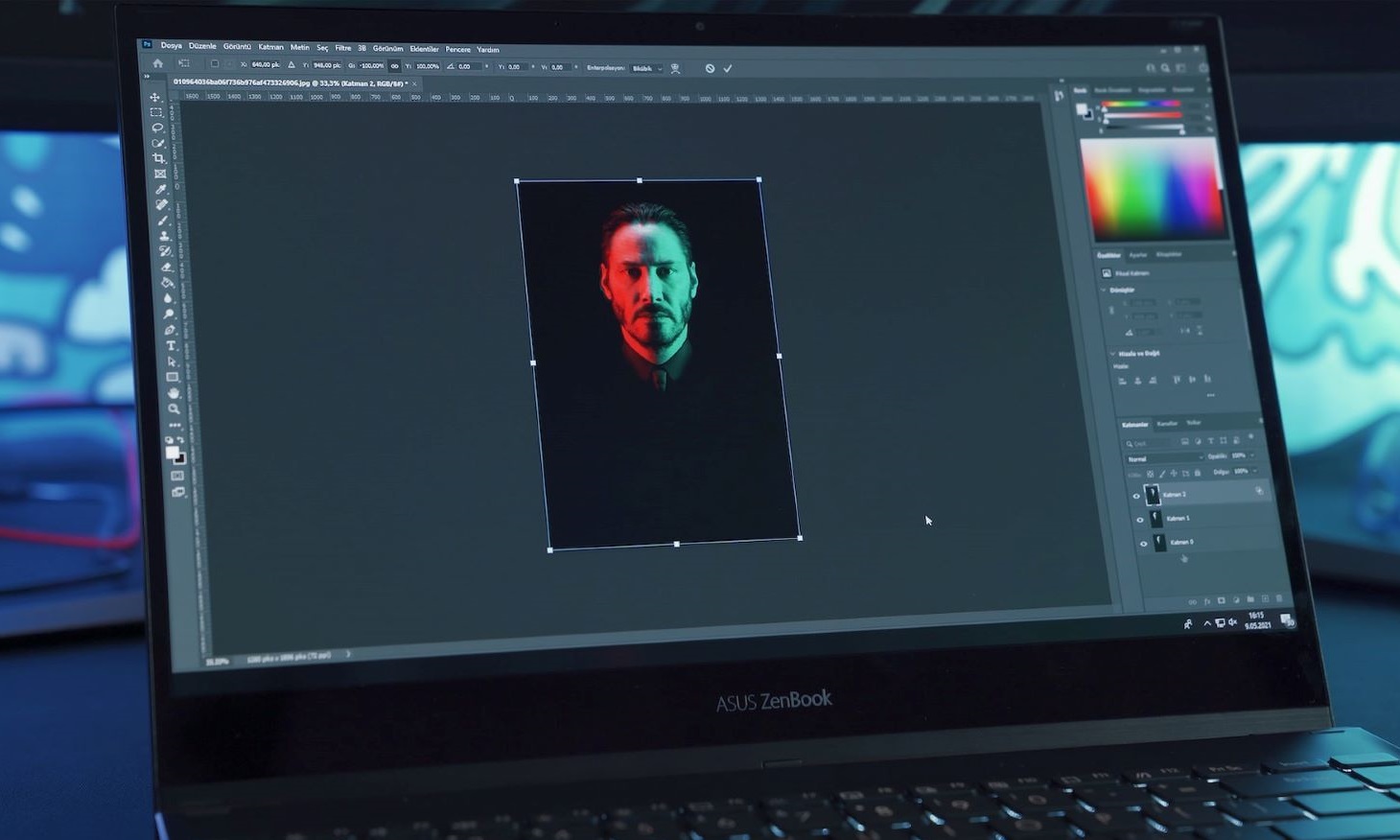
This method is great money-wise: it’s basically free if you don’t count the price of the Photoshop license (or similar software). But, unlike the above passport photo maker, it will take some time to set your photograph to the print-ready size.
Here’s how to prepare a printable picture using Photoshop:
Step 1: Open your photo and select the crop tool in the toolbar on your left. In the fields that just popped up above, choose Ratio, enter 35 and 45 as the proportions and apply the frame over your photo.
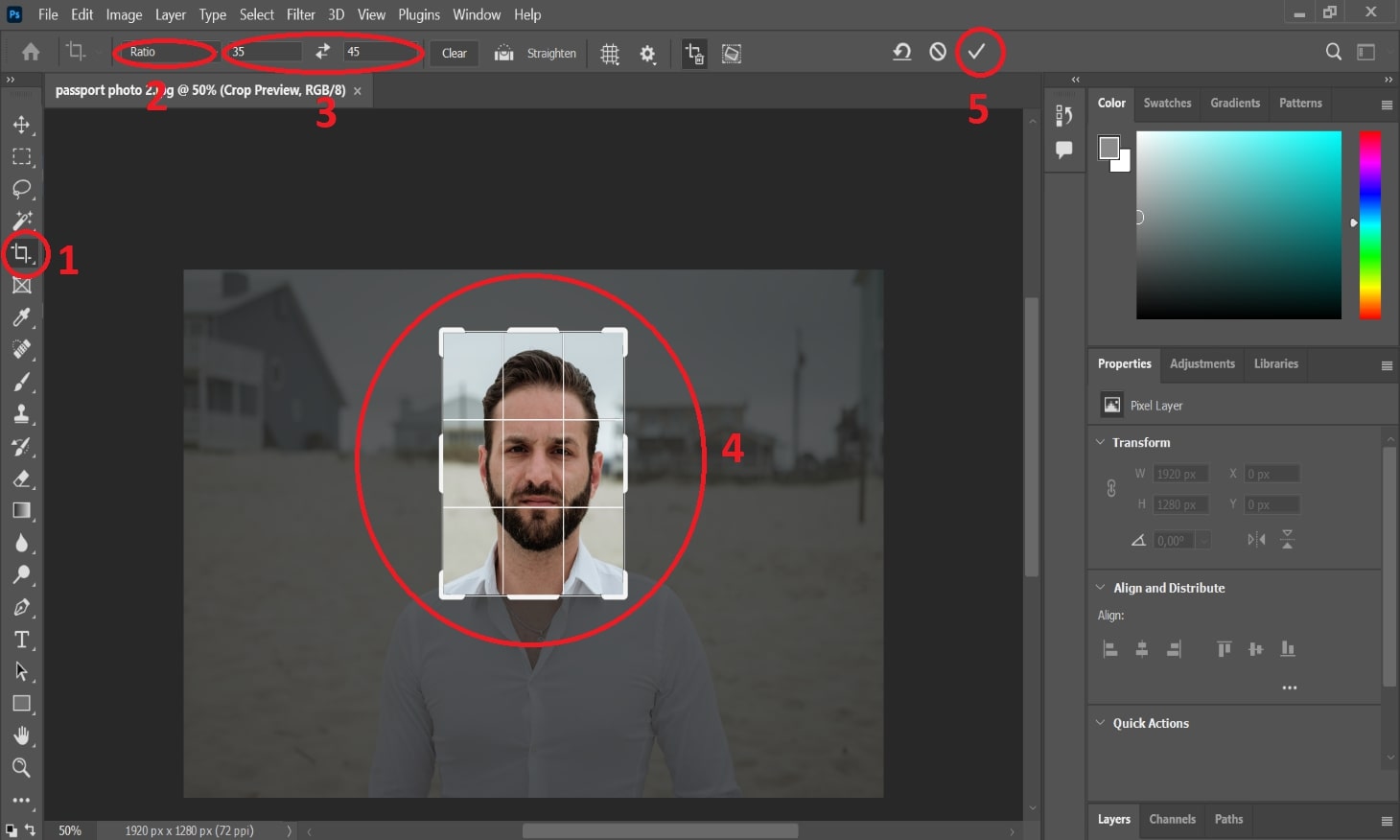
Step 2: To confirm that you’ve got the correct print-ready picture size, go to Image > Size and set the width and height of your photo to 35 and 45 millimetres respectively. Also, set the resolution to 300 pixels per inch.
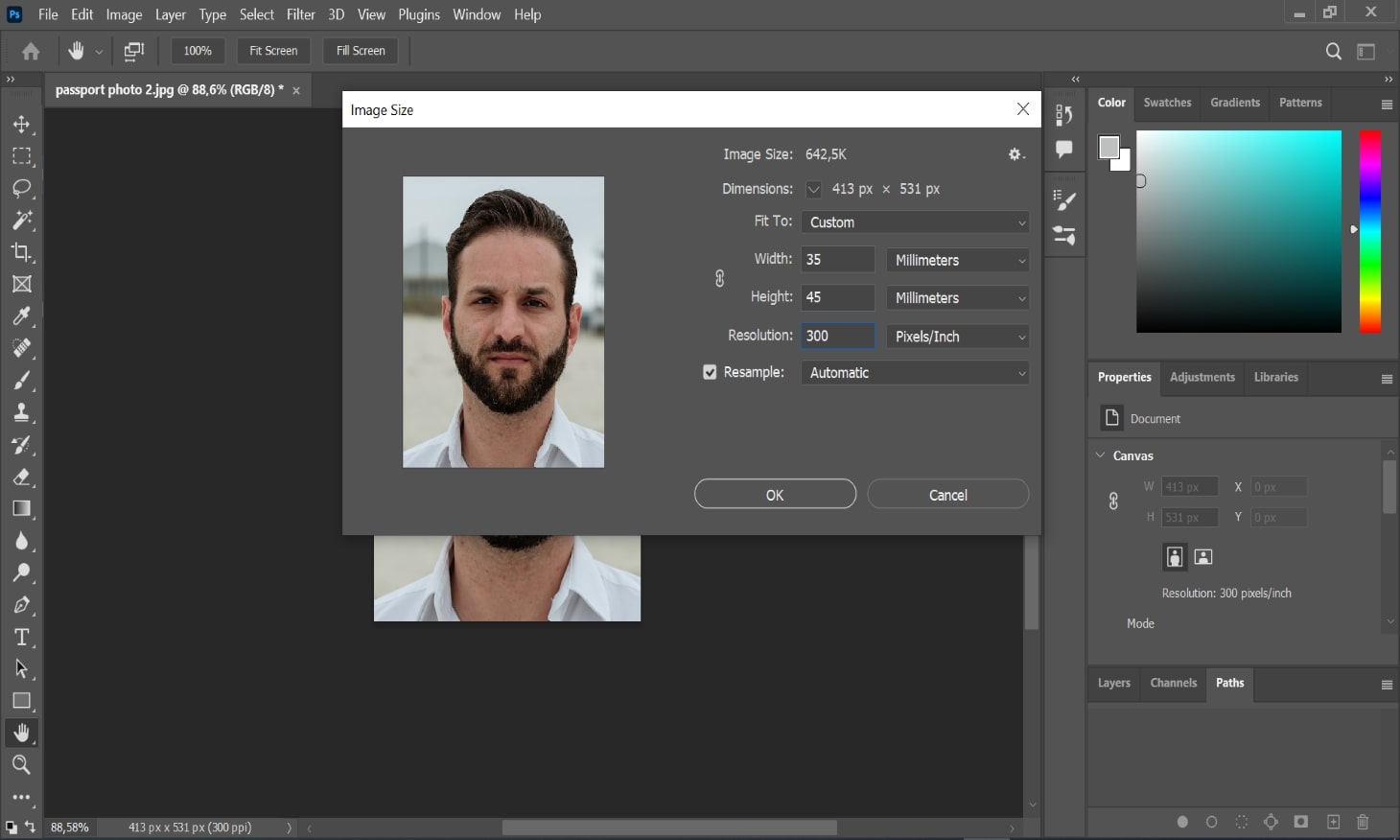
Step 3: Select the Magic Wand tool, highlight the whole background and press Delete. In the window that just popped up, select a light grey colour and hit OK—your background will be removed and replaced with plain light grey.
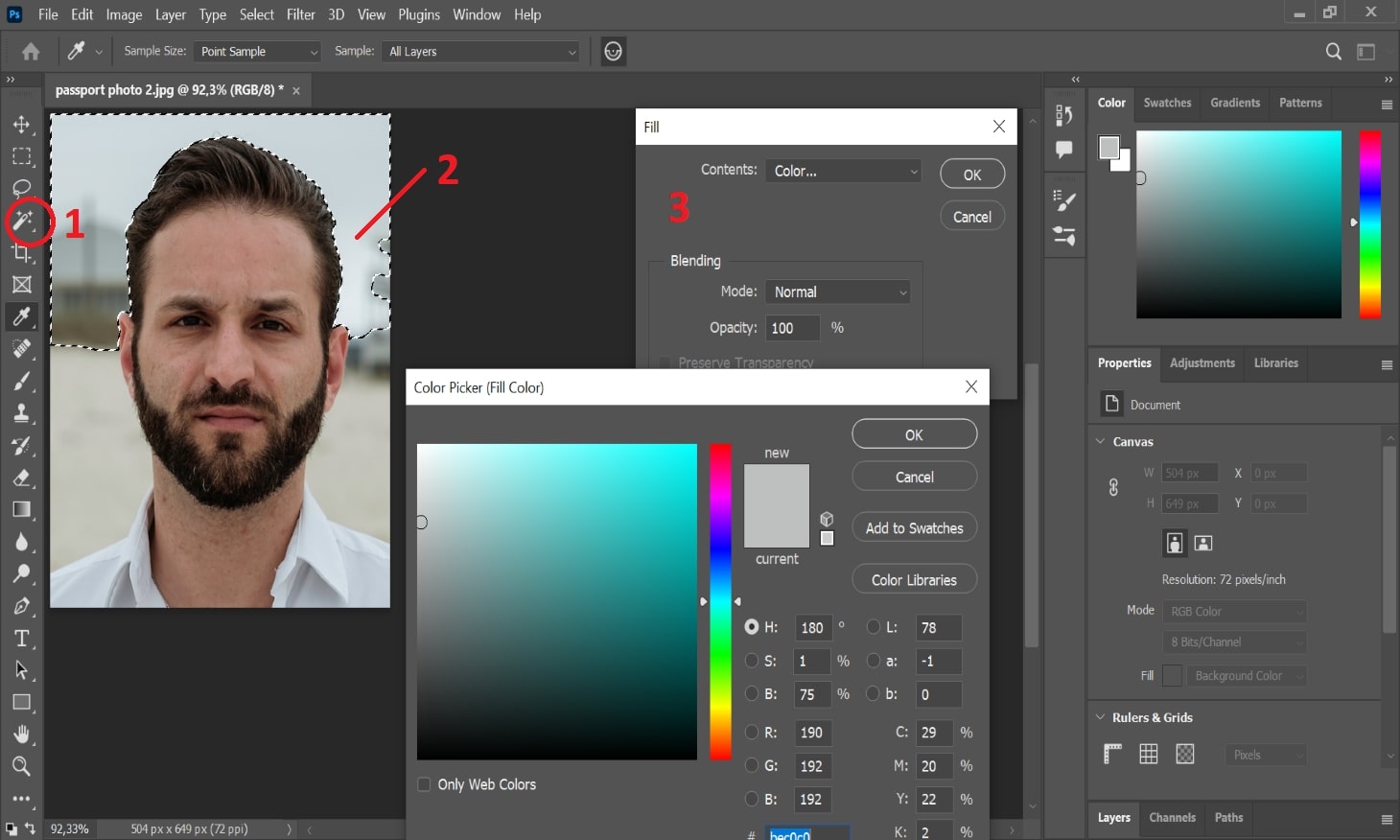
If there are any spots you’ve missed, use the brush tool to remove them.
Step 4: Create a new four-by-six sheet, insert at least two copies of your background-free picture in it and save the result.
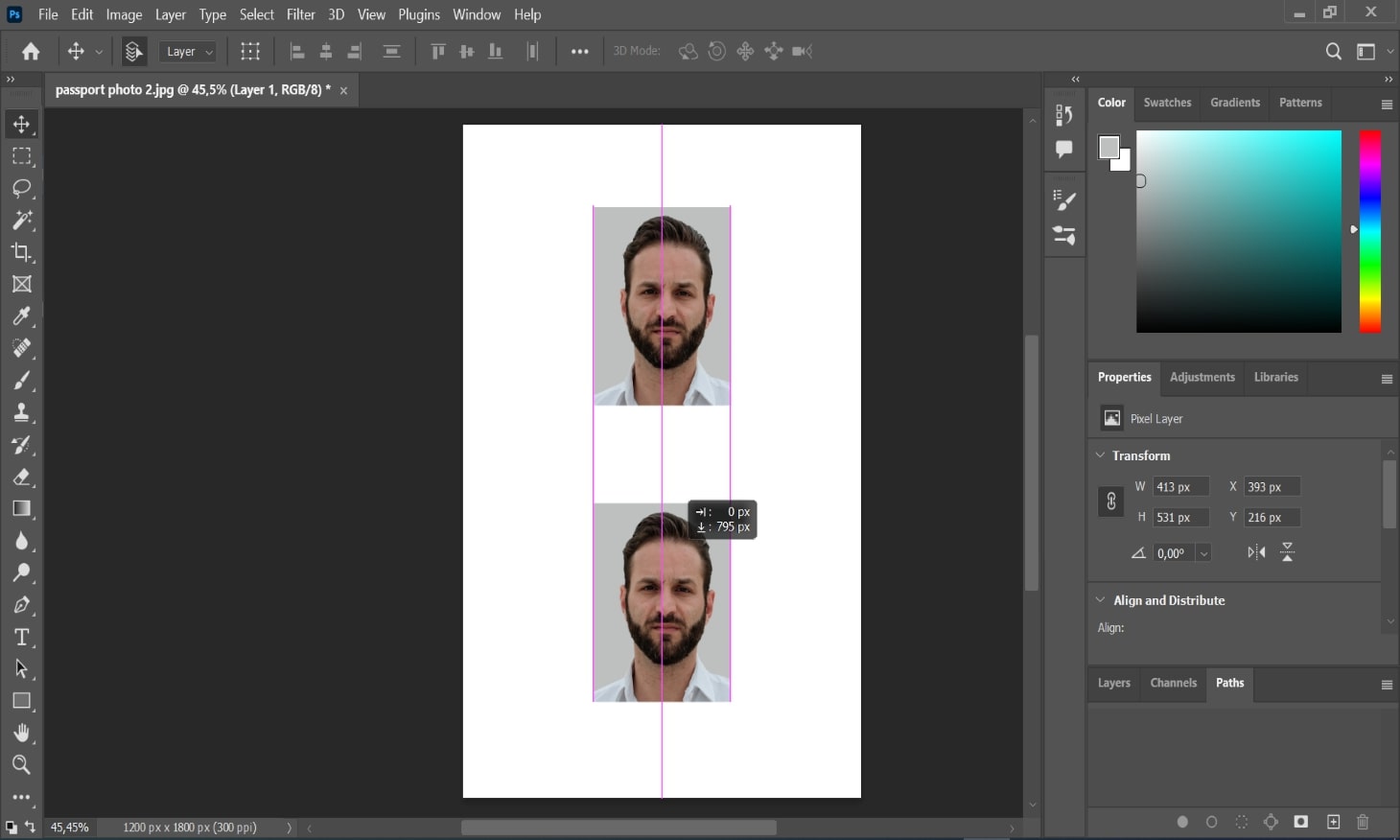
Option 3. Get a digital image in a store or a studio

This is a very convenient method—getting a picture in such places is usually a breeze, as everything is done for you. The staff will take your image and check it for compliance in no time. Yet, this method isn’t that good money-wise.
The thing is, one digital picture will cost at least £10 because they will print it out on photo paper—it’s included in the package along with digital copies. That said, you can’t leave out the prints for a discount, which makes this option the most expensive. Yes, you will get printouts in the end, but if you want to save time and money, it’s better to get a digital shot using one of the previous options—and then print it using the guide in the next section.
Printing Passport Photos: Getting Ready
Now that you’ve got your printable template, it’s time to make sure you have the equipment and supplies to do the job properly.
Check If Your Printer’s Good for a Passport Photo

We doubt you wanted to buy a new printing machine just to make a couple of pictures for your ID. So, let’s check what you already have and if we can work with it.
Today’s most common are dye sublimation and inkjet printers (some of the most trusted manufacturers are Canon, HP, Brother and Epson). Whatever type of printer you have, you need to make sure that it can take photo paper.
Also, make sure you’re okay quality-wise: your printer’s output resolution should be at least 300 dots per inch.
Pick the Right Photo Paper

This is also very important: you can’t use plain paper to print a passport photo, so you’ll have to look for a special photographic one. Don’t worry though: just find some 180 gsm photo paper, and you’ll be fine.
What does gsm mean in terms of photo paper?
It stands for ‘grams per square meter’ and refers to the weight of the paper. The correlation is direct: the higher the gsm, the thicker the paper.
How to Print Passport Photos at Home
Finally, the moment of truth: let’s put all our knowledge into practice and make a print that the passport office will definitely take! As an example, we’ll use a printable photo template made here, in PhotoBooth Online.
How to Print Passport-Size Photo in Windows 10?
- Find the file you need to print (preferably made in a passport photo maker)
- Open it in the Windows Photo Viewer
-
Push the three dots above and click Print
- In the printing menu, choose your printer, portrait orientation, paper size and, finally, photo size:
 Choosing the Size Suitable for a Passport Photo
Choosing the Size Suitable for a Passport Photo
Since the photo paper in the tray is larger than the dimensions of the image itself, select the exact sizes of the paper you have (say, A4) and the printout you want (4×6) in the respective fields. Once the printing is done, just cut each photo out.
- Once you’ve set all parameters as per the screenshot above, click Print
Next thing you know, your printer gives you a proper printout with your pictures in it.
How to Print Passport-Size Photo on Mac?
The principle here is mostly the same as with a Windows-operated computer:
- Find the image you need printed, then double-click on it to open its preview
-
In the upper left, choose File, then Print (or just press P while holding ⌘)
-
Select your printer and paper size (make sure to make it coloured!). Hit Print
-
In the next window, set the quality bar to Best. Then, click Print again
Once the printing is done, check the dimensions of your printout
with a ruler to confirm that it’s 35 by 45 mm.
How to Print Passport-Size Photo from Mobile?
We will provide guidelines for iPhones, but if you have an Android, you can follow these steps as well–the process is almost the same.
So, here’s how to print passport-size photo from iPhone:
- Open the Photos app, find your picture in the gallery and tap on it
- With the image opened, push the share button and tap Print
- In the next screen, choose your printer (it must be connected via Wi-Fi), the number of copies and the paper format
- Once it’s all set, tap Print
That’s it, you’ve got a professional-quality printout of your photos, all by yourself and for free! It wasn’t too difficult, was it?
Now, all that’s left is to cut your own passport photos and you’re ready to enclose them to the paper form used to apply.
Where Else to Print a Passport Photo?
If using a printer is not an option for you, there should be plenty of places in your area that could print out a template prepared beforehand:
- Photo Studios or Print Shops: Even if you don’t need to take a picture at their premises but just need to print yours, they will help you out. Please note: the price may vary a lot from place to place.
- Retail Stores and Pharmacies: Many store chains have dedicated photo shops in them—getting a printout there will most likely cost less than a pound.
Whatever you choose, the process will be very simple:
- Prepare a Template: Get a printable four-by-six image in our web service or create it in an image editor. Then, copy the file on a USB drive or your phone.
- Find a Printing Place: Visit a suitable location in your area and tell the staff you need printed passport photos—they will take care of the rest for you.
Printing Passport-Size Photos: Closing Thoughts
We hope that this how-to has helped you print your shots quickly and easily. However, if self-printing isn’t your thing, there are alternatives.
For example, try our service—it’ll create an image printable in any store. All you need is a phone camera, so why not hit that green button below and try?
Alternatively, you can have your own passport photos printed at a shop that provides printing services. If you take the picture by yourself and just order the print from them, it’ll cost you less than a pound!

Frequently Asked Questions
How to Print a Passport Photo?
The answer to this depends on the way you want to get it done:
- If you want to save money and time, print passport photos on 4×6 paper yourself at home—the detailed instructions in this article will tell you how.
- If you need to make it as effortless and easy as possible, find a place that will reproduce your shot in a matter of minutes.
- If you don’t want to do it at all, use the online submission page at the official UK government website to send in your digital image.
Where Can I Print a Passport Photo?
In case you have suitable printing equipment and supplies at home, simply refer to this guide to reproduce the photo for your travel document quickly. In several simple steps, you’ll make a high-quality printout you can submit to HMPO.
If you, however, don’t have anything to reproduce your picture with (or just don’t feel like figuring it out yourself), there should be a nearby place that can do it for you. For instance, many chain stores offer such a service and charge less than a pound for it.